InterfaceKit
========================
One line of code to implement interfaces of UIKit,AppKit,and WatchKit in SwiftUI interface!
Chinese (Simplified): 中文文档
Code interpretation document: https://github.com/adong666666/InterfaceKitDoc(or this repository’s Docs)
The basic idea of InterfaceKit is that we want some user interface abstraction layer that sufficiently encapsulates actually calling UIKit,AppKit,and WatchKit directly. It should be simple enough that common things are easy, but comprehensive enough that complicated things are also easy.
You can check out more about the project direction in the vision document.
┌──────────────┐
│ SwiftUI │
└──────▲───────┘
│
┌──────────────────────────┴───────────────────────────┐
│ InterfaceKit │
└───────▲──────────────────▲───────────────────▲───────┘
│ │ │
┌───────┴──────┐ ┌──────┴───────┐ ┌──────┴───────┐
│ UIKit │ │ AppKit │ │ WatchKit │
└──────────────┘ └──────────────┘ └──────────────┘- Features
- Usage
- Requirements
- Communication
- Status
- Installation
- FAQ
- Credits
- Donations
- Contributing
- License
- History
Features
- [x] use interface of UIKit in SwiftUI interface
- [x] use interface of AppKit in SwiftUI interface
- [x] use interface of WatchKit in SwiftUI interface
Usage
Universal
For iOS or tvOS:
- To present UIView.
InterfaceView(MyUIView())- To present UIViewController.
InterfaceViewController(MyUIViewController())For macOS:
- To present NSView.
NSInterfaceView(MyNSView())- To present NSViewController.
NSInterfaceViewController(MyNSViewController())For watchOS:
- To present WKInterfaceObject.
WKInterfaceView(MyWKInterfaceObject())eg.
import SwiftUI
import InterfaceKit
struct MyInterfaceView: View {
var body: some View {
ZStack {
InterfaceViewController(MyViewController())
InterfaceView(MyView())
SwiftUIView()
}
}
}
#if DEBUG
struct MyInterfaceView_Previews: PreviewProvider {
static var previews: some View {
MyInterfaceView()
}
}
#endifWith Closure
You can do something while presenting SwiftUI view.
- For Example
InterfaceViewController(MyUIViewController.shared, {
print("Hello World")
MyUIViewController.shared.delegate = SomeViewControler.shared
MyUIViewController.shared.view.alpha = 0.5
MyUIViewController.shared.view.backgroundColor = .white
MyUIViewController.someFunction()
networkRequest()
JSONParsing()
downloadFile()
showProgress()
makeToast()
databaseOperation()
//do something
...
})
.navigationBarBackButtonHidden(false)
.navigationBarHidden(false)
.navigationBarTitle(I18n.localizedString("Title"), displayMode: .large)Multiple platforms
InterfaceKit makes it clearer for multiple platforms programming.
- For Example
import SwiftUI
import MapKit
import InterfaceKit
let kStr = "Hello World"
#if os(iOS) || os(tvOS)
typealias OSViewController = UIViewController
typealias OSView = UILabel
typealias OSInterfaceView = InterfaceView
typealias OSInterfaceVC = InterfaceViewController
let kBounds = UIScreen.main.bounds as CGRect?
#elseif os(macOS)
typealias OSViewController = NSViewController
typealias OSView = NSTextField
typealias OSInterfaceView = NSInterfaceView
typealias OSInterfaceVC = NSInterfaceViewController
let kBounds = NSScreen.main?.frame
#endif
@main
struct EApp: App {
var body: some Scene {
WindowGroup {
ZStack {
#if !os(watchOS)
OSInterfaceView(MKMapView())
OSInterfaceView(MyView(), { print(kStr) })
OSInterfaceVC(MyVC())
#else
WKInterfaceView(WKInterfaceMap(), { print(kStr) })
#endif
Text(kStr).foregroundColor(.purple)
}
}
}
}
#if !os(watchOS)
class MyVC: OSViewController {
#if os(iOS) || os(tvOS)
override func viewDidLoad() {
let lbl = MyView()
lbl.textAlignment = .right
view.addSubview(lbl)
}
#elseif os(macOS)
override func loadView() { view = MyView() }
#endif
}
class MyView: OSView {
override init(frame: CGRect) {
super.init(frame: CGRect(x: 0, y: kBounds!.height / 2 - 60, width: kBounds!.width, height: 40))
#if os(iOS) || os(tvOS)
text = kStr
#elseif os(macOS)
stringValue = kStr
#endif
}
required init?(coder: NSCoder) { fatalError() }
}
#endifRequirements
- iOS 13.0+ / macOS 10.15+ / tvOS 13.0+ / watchOS 6.0+
- Xcode 11+
- Swift 5.1+
Communication
- QQ Group: 1027277979
- If you’d like to contact me, use mail:3440217568@qq.com or QQ:3440217568 or WeChat:adongenjoylife or telephone:15674119605.
- If you found a bug, and can provide steps to reliably reproduce it, please open an issue.
- If you have a feature request, please open an issue.
- If you want to contribute, please submit a pull request.
Status
This project is actively under development. We consider it ready for production use.
Installation
Below is a table that shows which version of InterfaceKit you should use for your Swift version.
| Swift | InterfaceKit |
|---|---|
| 5.X | >= 5.4.0 |
InterfaceKit supports multiple methods for installing the library in a project.
Copy to your project
Clone the repository by running the following command:
git clone https://github.com/adong666666/InterfaceKit.git --depth=1Copy the Swift files in InterfaceKit folder to your project.
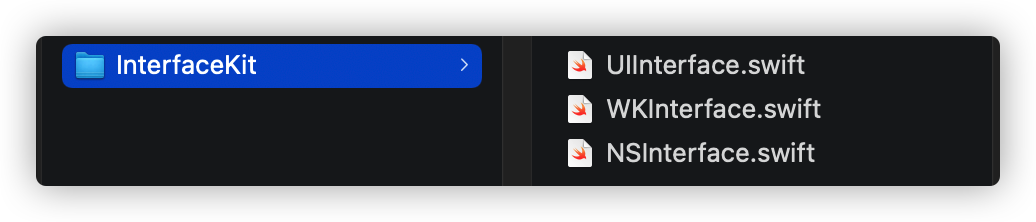
- If for iOS or tvOS project, you can copy the file
UIInterface.swift. - If for macOS project, you can copy the file
NSInterface.swift. - If for watchOS project, you can copy the file
WKInterface.swift.
CocoaPods
CocoaPods is a dependency manager for Cocoa projects. For usage and installation instructions, visit their website. If you have not installed CocoaPods, just install it with the following command:
$ gem install cocoapodsYou need a `Podfile` to Integrate InterfaceKit into your Xcode project with CocoaPods. If you do not have a Podfile, just create one or use the Podfile provided in `PodfileExample` folder by this repository. Podfile is as follows.
# Podfile
source 'https://github.com/CocoaPods/Specs.git'
# platform:ios, '13.0'
use_frameworks!
inhibit_all_warnings!
target 'YOUR_TARGET_NAME' do
pod 'InterfaceKit'
end
# post_install do |installer_representation|
# installer_representation.pods_project.targets.each do |target|
# target.build_configurations.each do |config|
# config.build_settings['IPHONEOS_DEPLOYMENT_TARGET'] = '13.0'
# end
# end
# endReplace YOUR_TARGET_NAME with your project name.
To integrate InterfaceKit into your Xcode project using CocoaPods, specify it in your Podfile:
pod 'InterfaceKit'Maybe you have not update CocoaPods, then InterfaceKit may not be found, you can run pod update to update CocoaPods, or just run the following command.
pod 'InterfaceKit', :git => 'https://github.com/adong666666/InterfaceKit.git'- If just for iOS or tvOS project, you can specify it in your
Podfile:
pod 'InterfaceKit/UIKit'- If just for mac project, you can specify it in your
Podfile:
pod 'InterfaceKit/AppKit'- If just for watchOS project, you can specify it in your
Podfile:
pod 'InterfaceKit/WatchKit'- If you want to use the newest release of the framework, you can specify it in your
Podfile:
pod 'InterfaceKit', :git => 'https://github.com/adong666666/InterfaceKit.git'- If you want to use the
specificrelease of the framework, you can specify it like following in yourPodfile:
pod 'InterfaceKit', :git => 'https://github.com/adong666666/InterfaceKit.git', :branch => 'master'#, commit: "b7e1facdedd8fe16d04ef5f47c4697e89bad9f27", '~> 5.4.0', :tag => '5.4.0'Then, in the Podfile directory(Make sure that your Podfile and your xcodeproj file are in the same directory), run the following command:
$ pod install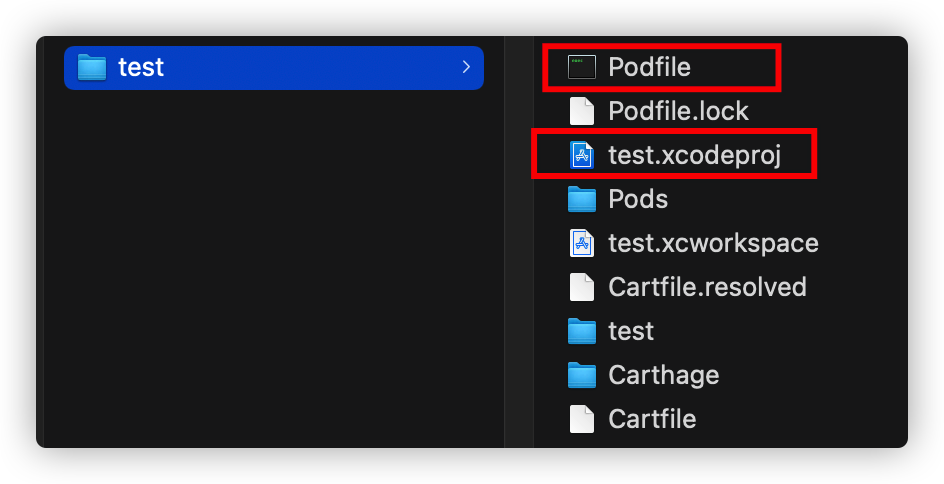
Carthage
Carthage is a decentralized dependency manager that builds your dependencies and provides you with binary frameworks.
- To integrate InterfaceKit into your Xcode project using Carthage, specify it in your
Cartfile(If you don’t have Cartfile, just create one or use the Cartfile provided by this repository inCartfileExamplefolder):
github "adong666666/InterfaceKit" "master"- Then, in the
Cartfiledirectory(Make sure that your Podfile and your xcodeproj file are in the same directory), runcarthage update --use-xcframeworks.
OR- For iOS project, Run
carthage update --platform iOS. - For macOS project, Run
carthage update --platform macOS. - For tvOS project, Run
carthage update --platform tvOS. - For watchOS project, Run
carthage update --platform watchOS.
- For iOS project, Run
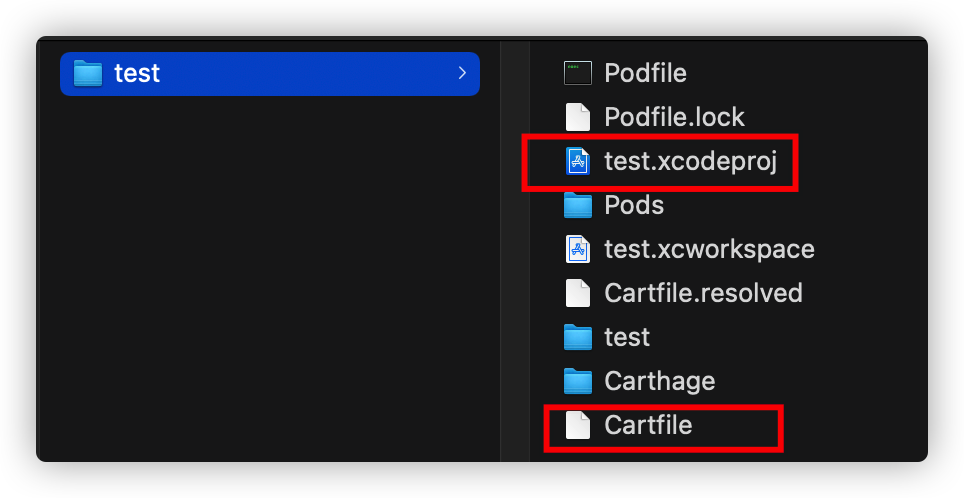
- On your application targets’
"General"settings tab, in the"Frameworks,Libraries,and Embedded Content"section, drag and dropInterfaceKitxcframework (or just select the appropriate framework from xcframework) from the Carthage/Build folder on disk.
Carthage as a Static Library
Carthage defaults to building InterfaceKit as a Dynamic Library.
If you wish to build InterfaceKit as a Static Library using Carthage you may use the script below to manually modify the framework type before building with Carthage:
carthage update InterfaceKit --platform iOS --no-build
sed -i -e 's/MACH_O_TYPE = mh_dylib/MACH_O_TYPE = staticlib/g' Carthage/Checkouts/InterfaceKit/InterfaceKit/InterfaceKit.xcodeproj/project.pbxproj
carthage build InterfaceKit --platform iOSSwift Package Manager
The Swift Package Manager is a tool for automating the distribution of Swift code and is integrated into the swift compiler. It is in early development, but InterfaceKit does support its use on supported platforms.
- Once you have your Swift package set up, adding InterfaceKit as a dependency is as easy as adding it to the
dependenciesvalue of yourPackage.swift. Then runswift build.
dependencies: [
.package(url: "https://github.com/adong666666/InterfaceKit.git", .upToNextMajor(from: "5.4.0"))
]OR
- In Xcode, select File > Swift Packages > Add Package Dependency.
- Follow the prompts using the URL(“https://github.com/adong666666/InterfaceKit.git”) for this repository.
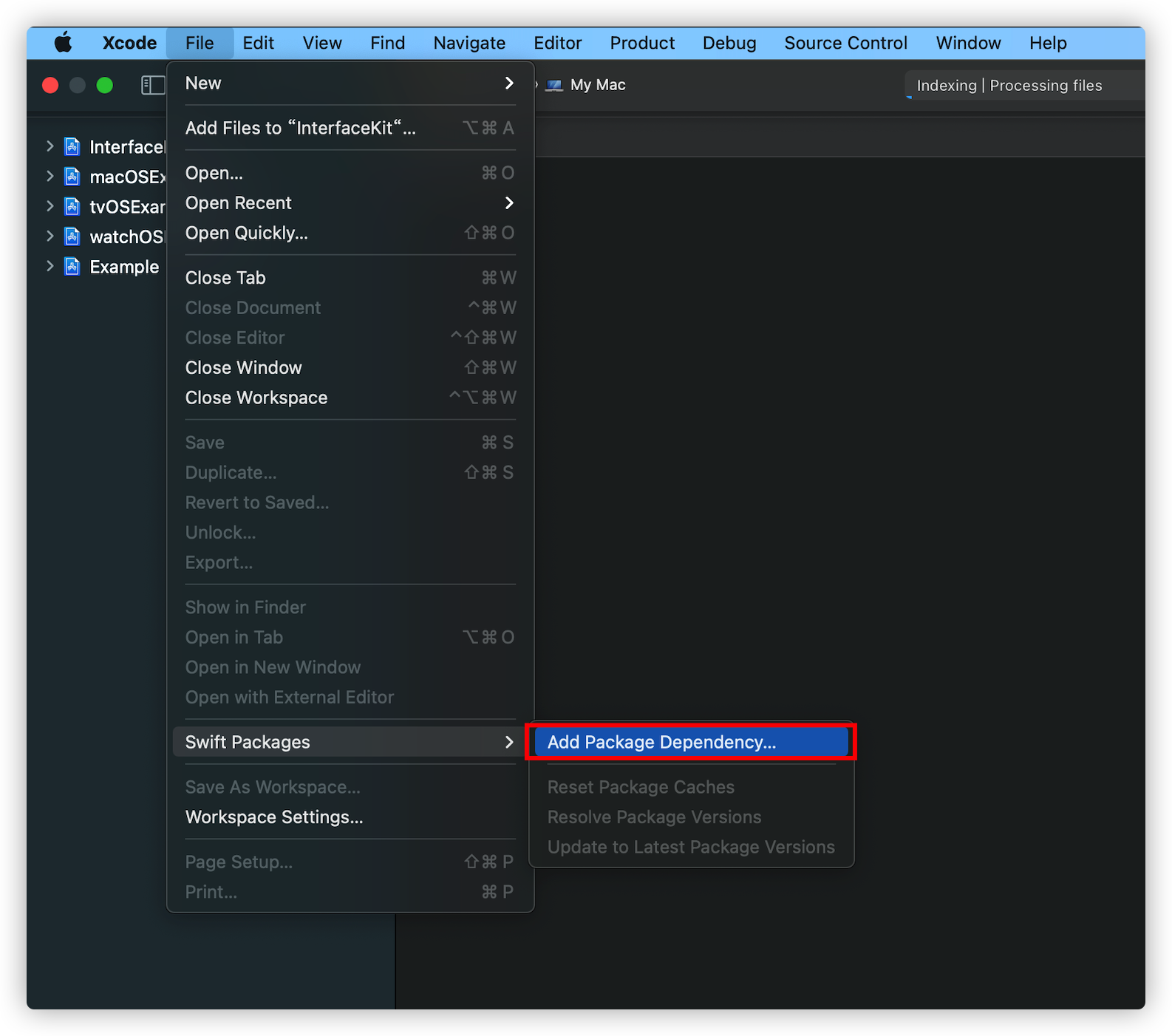
Manually
If you prefer not to use any of the aforementioned dependency managers, you can integrate InterfaceKit into your project manually.
Embedded Framework
- Open up Terminal,
cdinto your top-level project directory, and run the following command “if” your project is not initialized as a git repository:
$ git init- Add InterfaceKit as a git submodule by running the following command:
$ git submodule add https://github.com/adong666666/InterfaceKit.git-
Open the
InterfaceKitfolder, and drag theInterfaceKit.xcodeprojinto the Project Navigator of your application’s Xcode project.It should appear nested underneath your application’s blue project icon. Whether it is above or below all the other Xcode groups does not matter.
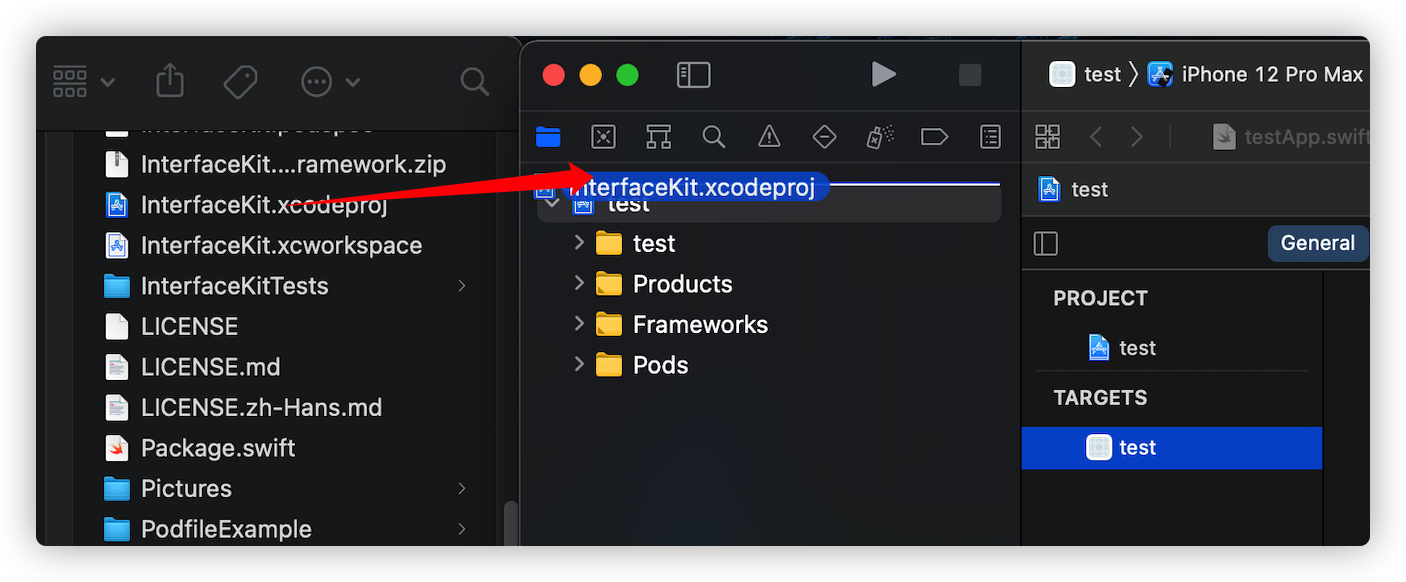
-
Select the
InterfaceKit.xcodeprojin the Project Navigator and verify the deployment target matches that of your application target. -
Next, select your application project in the Project Navigator (blue project icon) to navigate to the target configuration window and select the application target under the “Targets” heading in the sidebar.
-
In the tab bar at the top of that window, open the
"General"panel. -
Click on the
+button under the"Frameworks,Libraries,and Embedded Content"section. -
You will see the
InterfaceKitfolder underWorkspace. There areInterfaceKit.frameworkandInterfaceKitTests.xctestin theInterfaceKitfolder`Click
InterfaceKit.framework, and then clickAdd
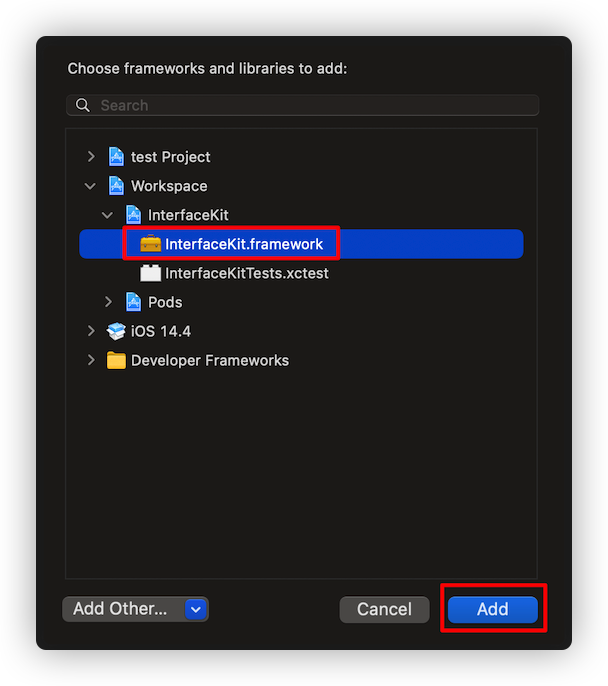
-
And that’s it!
The
InterfaceKit.frameworkis automagically added as a target dependency, linked framework and embedded framework in a copy files build phase which is all you need to build on the simulator and a device.
Unzip,drag and drop
- Unzip the
InterfaceKit.xcframework.zipfile provided by the repository.
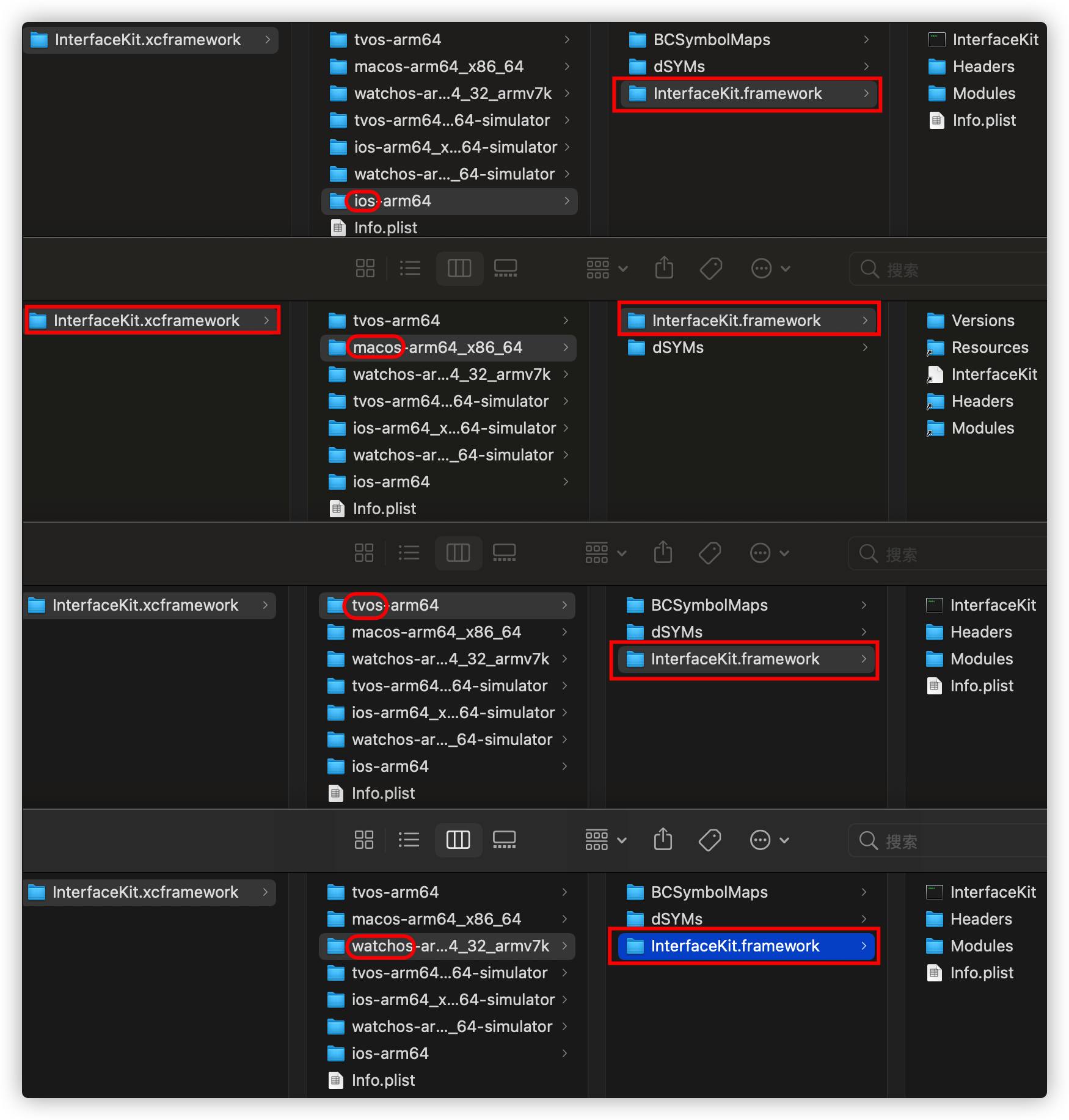
- On your application targets’
“General”settings tab, in the"Frameworks,Libraries,and Embedded Content"section, drag and drop the unzipped fileInterfaceKit.xcframework(or just select the appropriate framework from InterfaceKit.xcframework).
- If you use
xcfameworks, just drag and dropInterfaceKit.xcframework.InterfaceKit.xcframeworksupports all four platforms(iOS, macOS, tvOS, watchOS).
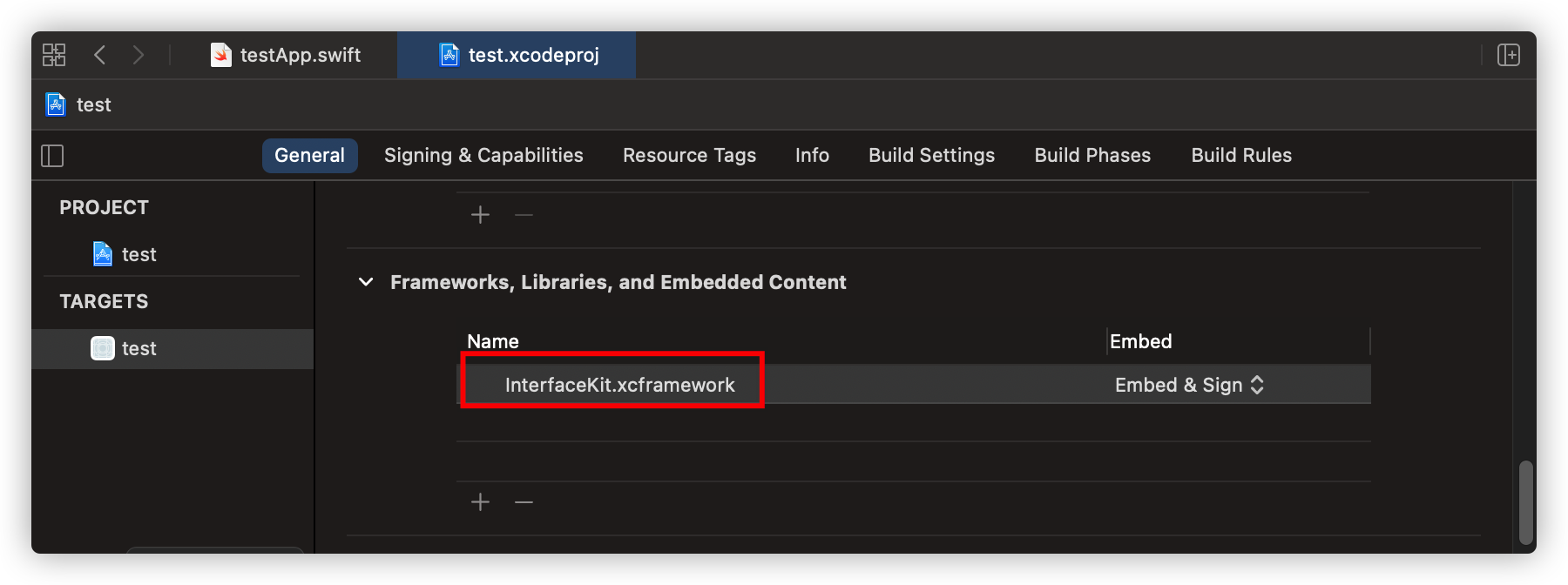
- If you use
frameworks, select the appropriate framework from InterfaceKit.xcframework according to the folder name and the platform of your project.
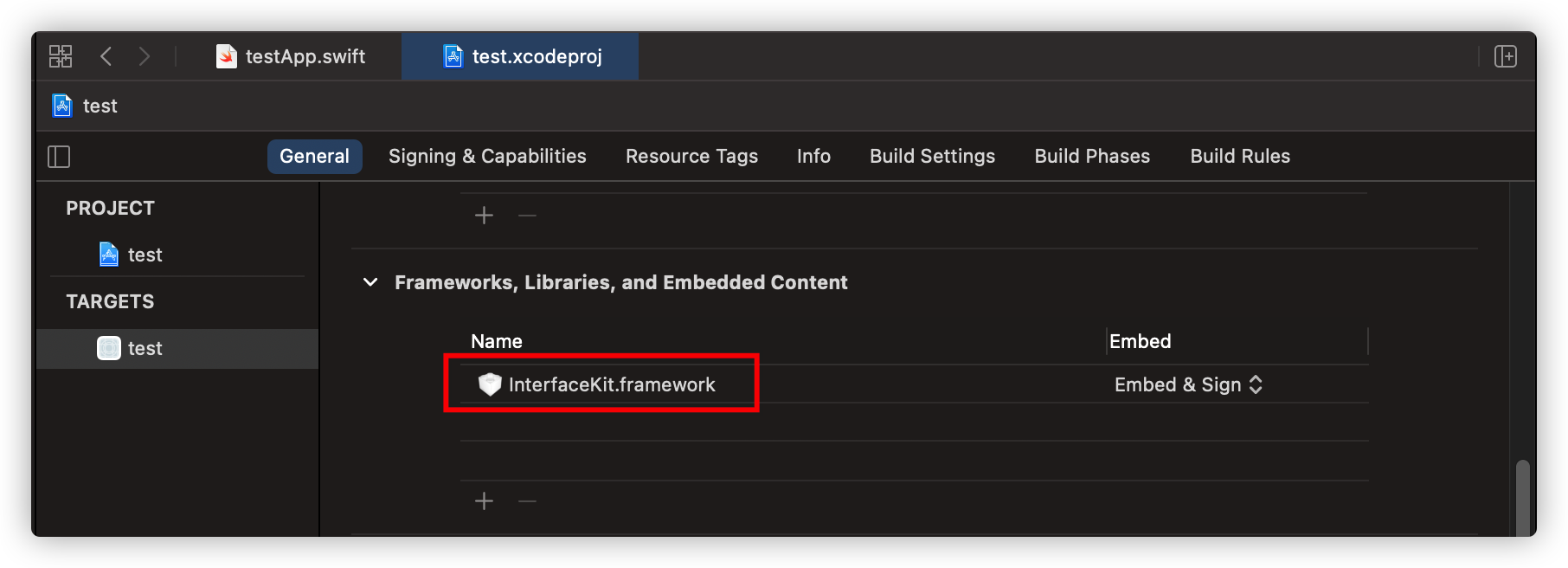
FAQ
Why use InterfaceKit?
One line of code to implement interfaces of UIKit,AppKit,and WatchKit in SwiftUI interface! InterfaceKit supports for all four platforms(iOS, macOS, tvOS, watchOS). InterfaceKit is constantly updated.
Credits
InterfaceKit is owned and maintained by Saidong Zhang. You can follow him on github at @Github for project updates and releases.
Security Disclosure
If you believe you have identified a security vulnerability with InterfaceKit, you should report it as soon as possible via email to 3440217568@qq.com.
Donations
No donation required, but thanks anyway.
Contributing
Hey! Do you like InterfaceKit? Awesome! We could actually really use your help!
Open source isn’t just writing code. InterfaceKit could use your help with any of the following:
- Finding (and reporting!) bugs.
- New feature suggestions.
- Answering questions on issues.
- Documentation improvements.
- Reviewing pull requests.
- Helping to manage issue priorities.
- Fixing bugs/new features.
If any of that sounds cool to you, send a pull request! After your first contribution, we will add you as a member to the repo so you can merge pull requests and help steer the ship 🚢 You can read more details about that in our contributor guidelines.
InterfaceKit’s community has a tremendous positive energy, and the maintainers are committed to keeping things awesome. Like in the CocoaPods community, always assume positive intent; even if a comment sounds mean-spirited, give the person the benefit of the doubt.
Please note that this project is released with a Contributor Code of Conduct. By participating in this project you agree to abide by its terms.
Adding new source files
If you add or remove a source file from InterfaceKIt, a corresponding change needs to be made to the InterfaceKit.xcworkspace project at the root of this repository. This project is used for Carthage. Don’t worry, you’ll get an automated warning when submitting a pull request if you forget.
Help us improve InterfaceKit documentation
Whether you’re a core member or a user trying it out for the first time, you can make a valuable contribution to InterfaceKit by improving the documentation. Help us by:
- sending us feedback about something you thought was confusing or simply missing
- suggesting better wording or ways of explaining certain topics
- sending us a pull request via GitHub
- improving the Chinese documentation
Too wordy about the above? Then just do it.
- Fork the repository!
- Create your feature branch:
git checkout -b my-new-feature - Commit your changes:
git commit -am 'Add some feature' - Push to the branch:
git push origin my-new-feature - Submit a pull request
- Other:
See CONTRIBUTING.md for details.
License
InterfaceKit is released under the MIT license. See LICENSE for details.
History
See CHANGELOG.md for details.



